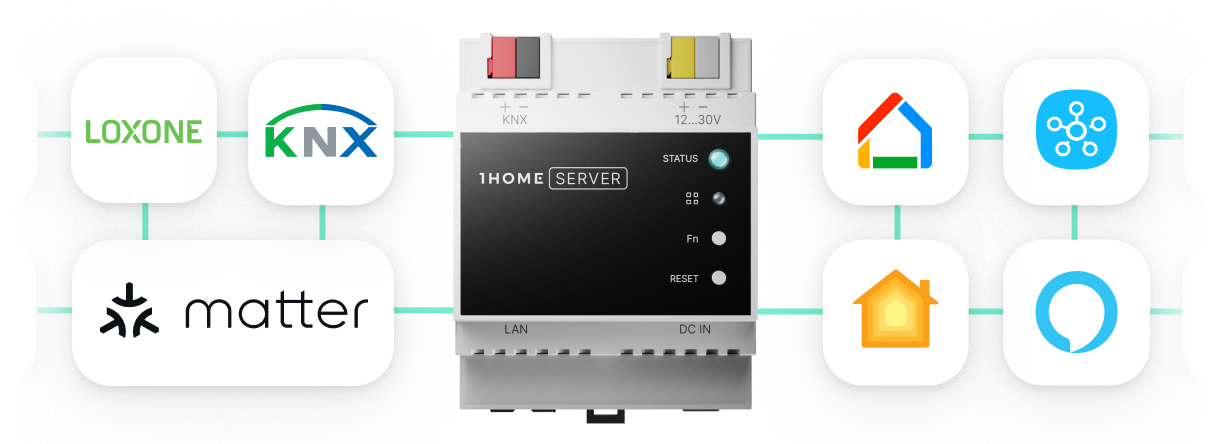![This is voice control! What's it like to live in a voice-controlled smart home? [supported devices]](/blog/content/images/2019/07/1homeblogthisisvoicecotrol.png)
We invited the voice control revolution into our homes with voice assistants and they quickly became the medium for interacting with our home. The Star Trek vibe that voice control brought to our homes isn’t such a novelty anymore, but it’s none the less exciting! The purpose of this article is to present the full spectrum of what Amazon Alexa, Google Assistant and Apple Siri can do for you in a Loxone, Gira or any other KNX smart home.
Let’s look at the all the supported devices for controlling your home with voice.
Smart speakers
We mostly imagine voice assistants as stand-alone devices but sometimes even more importantly, they can also act as your smart home hub beyond voice.
Naturally, we support the biggest ones:
- Amazon Alexa: Echo, Echo Dot, Echo Spot, Amazon Alexa Echo Sub, Sonos One (Gen 2), Echo Input, Bose Home Speaker, Lenovo Smart Tab M10, Amazon Fire TV Stick, Garmin Stick, Fabriq Riff, and also others …
- Google Assistant: Google Home Mini, Google Home,Google Home Max, Google Home Hub, Any Android Phone with integrated Google Assistant, JBL Link 20, Nest Cam IQ Indoor, Lenovo Smart Display, Solis SO-2000, iHome iGV1, Onkyo Smart Speaker G3, LG ThinQ Speaker WK7, Soundcore Model Zero, and also others ...
- Apple Siri: HomePod, iPhone, iPad, iPod touch, Apple TV and with the help of your AirPods

Smartphones
Driving to the office? Query the status of your devices with voice over your smartphone. Your home will connect with any assistant, alread y embedded in your smartphone that supports the Amazon Alexa mobile app (which is practically any phone nowadays).The only thing you need is a device that will communicate with the assistant and let you know its status.
The smartphones you can use to command your home via the assistant mobile app are:
- Amazon Alexa:
- Android 5.1 or higher
- Fire OS 5.3.3 or higher
- iOS 11.0 or later
- Amazon Fire and Fire HD tablets
- Fire OS 5.3.3 or higher - Google Assistant:
- Android 5.0 or higher
- Google app 6.13 or higher
- iOS 10.0 or later. - Apple Siri
- iOS 5 or later

Smart watches
But when you go for a run or want to take a swim, you can’t bring your smart speaker or smartphone with you. Sure this shouldn’t get in your way, use your smart watch instead!
Here is the list of some of the supported smart watches, with many more available on the market.
- Amazon Alexa:
- Martian mVoice Smartwatches
- Martian Passport Smartwatches
- Xiaomi Huami Amazfit Verge
- Omate Rise Smartwatch - Google Assistant
- LG Watch W7
- Fosil Sport Smartwatch
- Mobvoi TicWatch S2, E2 and C2
- Armani Exchange connected
- Misfit Vapor 2
- Montblanc Summit 2
- Kate Spade Scallop Smartwatch 2 - Apple Siri
- Apple Watch 3
- Apple Watch 4
See how our users are using voice control directly from their smart watch:
Your new all-in-one KNX / Loxone Server.
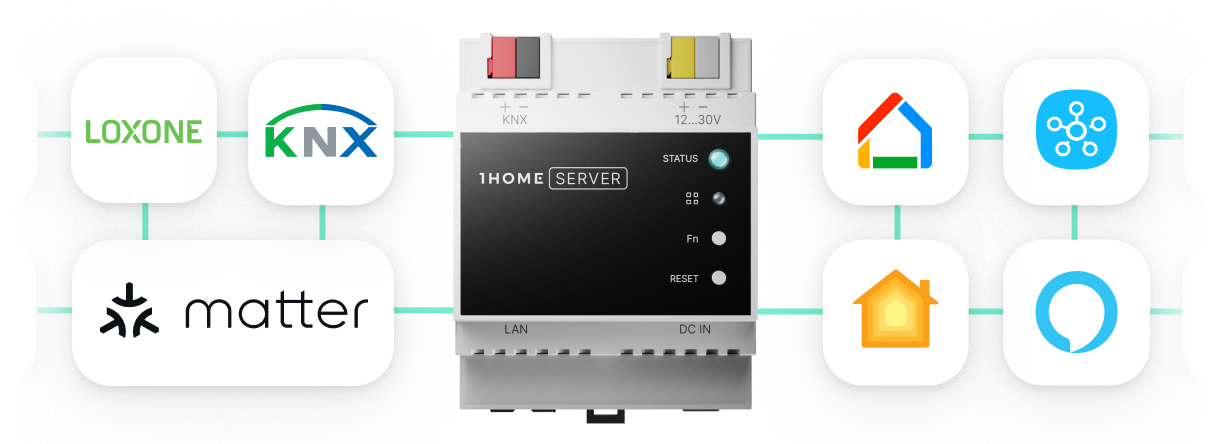
Computer
Now imagine wrapping up your last-minute tasks on your laptop as it gets dark, your phone is far away and you really don’t want to get up to turn that light on. Easy! Simply use the voice assistant on your computer.
See which computers will help you turn that light on.
- Amazon Alexa:
- Windows: You can use Alexa on your Windows 10 device. Get it from the Microsoft Store. Learn more here.
- Mac OS: Get the Alexa App for Mac from the iTunes Store.
Keep in mind that the Alexa for Windows and Mac are currently in active development and may not always be as reliable as the one embedded in the smart speaker. - Google Assistant
- Chromebook with OS 72 and newer (Acer, Asus, Dell, JP, Lenovo, Samsung Chromebooks). Read more.
- Tinkerers and DIYers might have fun setting it up with the Google Assistant SDK or with the DIY Speaker - AIY Voice Kit - Apple Siri
- MacOS Sierra and later versions allow their users to use Siri on their Mac.
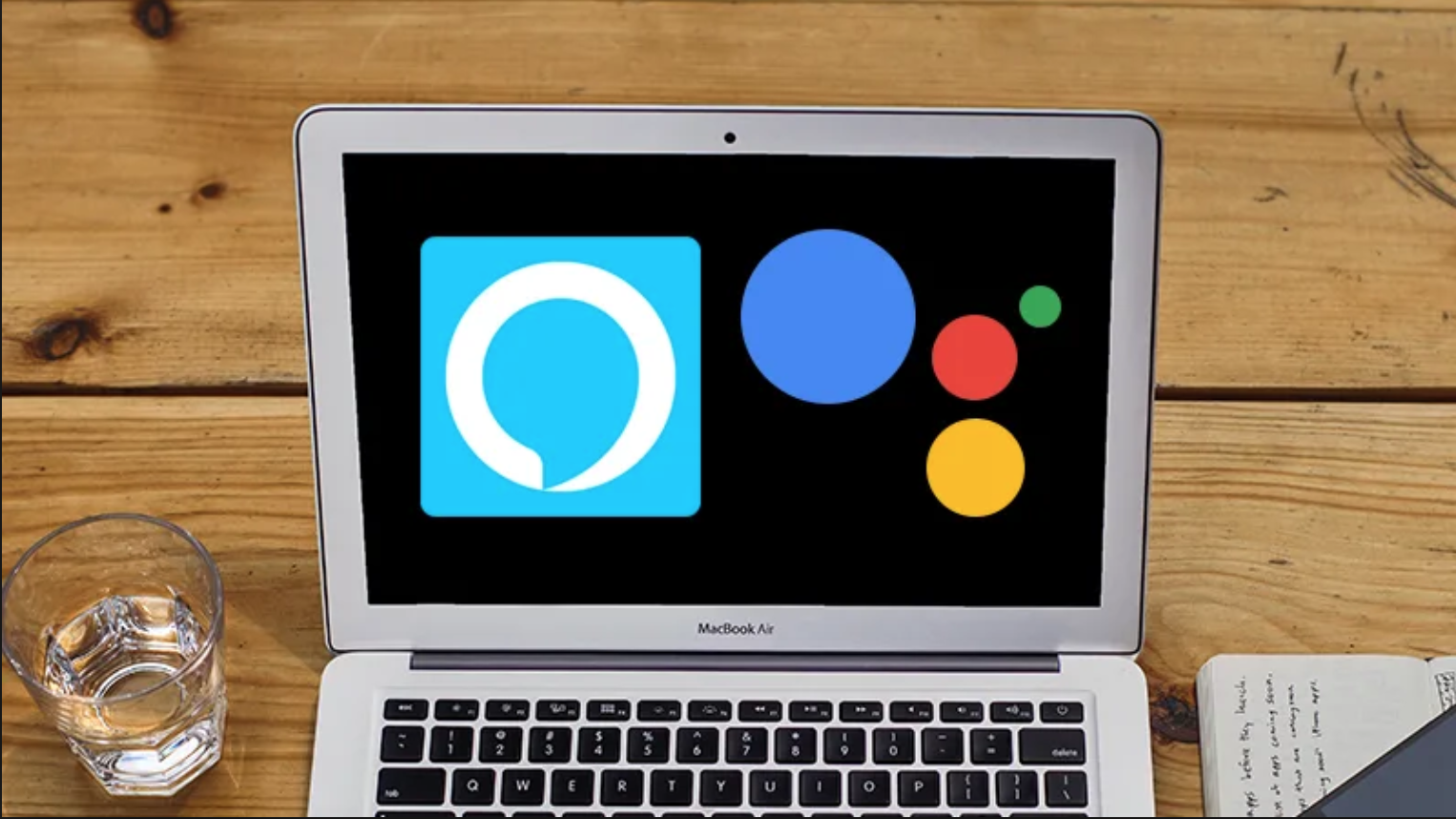
Car
The latest addition to the voice control family are the assistants in your car. You can use them on the go to check the traffic, find a new route, call your friend and more. All that while keeping your eyes on the road.
See which are compatible:
- Amazon Alexa: Echo Auto (still invitation only), Garmin Speak, Anker Roav Viva, and built in selected car models infotainment systems: Audi, BMW, Ford, Lexus, Toyota
- Google Assistant: Android Auto head unit or Roav Bolt plugs, JBL Link Drive
- Apple Siri: Carplay or Siri Eyes-Free function.
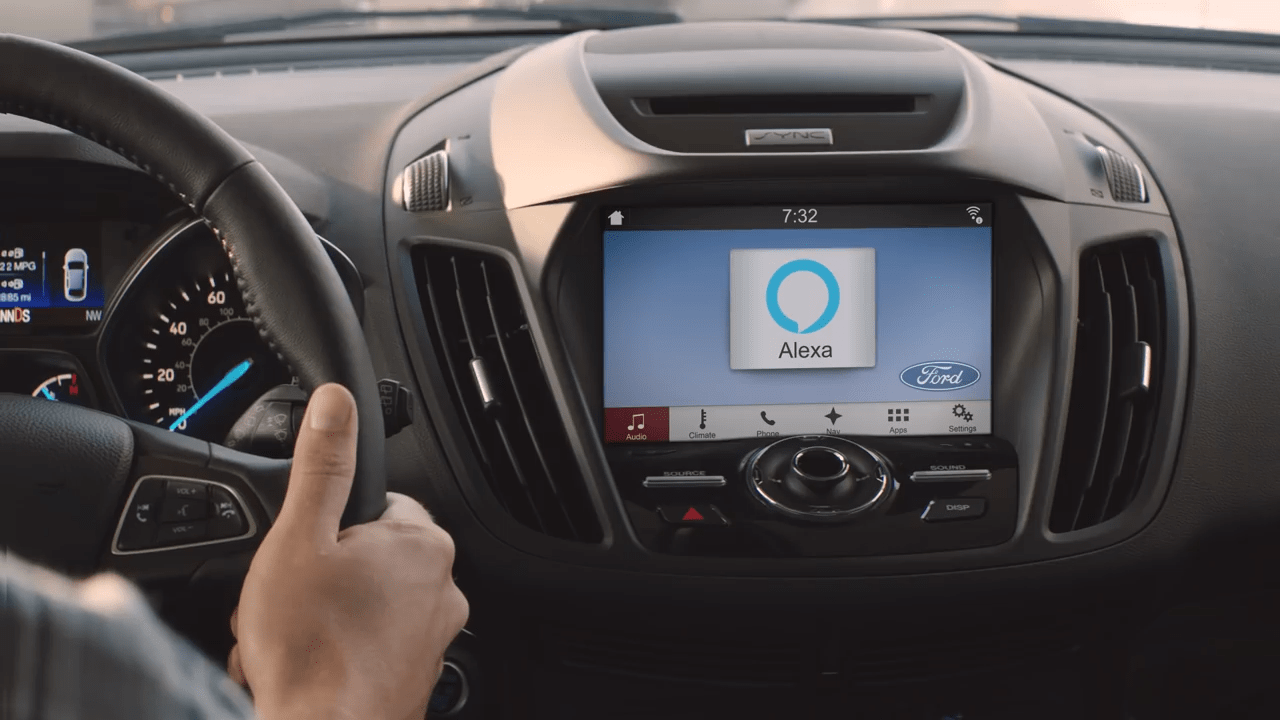
Now this is what we call voice control!
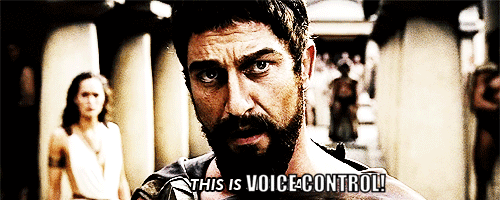
Hopefully we made the wide spectrum of devices you can use to talk to your home a bit clearer now.
But what does the daily use look like?
To spark your imagination a bit more, here is an example of an average day with voice control:
Awesome right?
Well, we’d suggest you go right to it. Simply start a week of free trial with us and start voice controlling right away!
Here are some more use-cases for voice-controlling your smart home:
- Command a single device
Example: “Alexa, reading light on.”
Controlling a single device is great when you want to turn on that one device without heading to the wall switch or searching for your smartphone.
Using short and intuitive names is a big part of the experience. Read this short guide to avoid getting the assistant confused. Proper device names will make it easier for you to remember them and at the same time speed up the assistant’s command execution time.
- Control rooms or floors
Examples:
“Hey Google, ground floor off.”
“Hey Siri, blinds down.”
Controlling a group of devices means that you can control a whole room or floor with a single command. This is especially useful when leaving the floor or a room and you’d like to turn all of the devices off instantly. You have to tailor your rooms in the app of your voice assistant for it to understand which device belongs to which room. See how to do this properly—or simply focus on the next point—which is crucial for having a great experience while voice controlling your home. - Create custom scenes
Examples:
“Hey Siri, I am home.”
“Alexa, family time.”
“Hey Google, house off.”
Custom scenes (where Alexa calls them scenes, Google says routines, and Apple automations) will make your voice control system intuitive and fun. Scenes basically enable you to decide what you say and what you want to happen when you say that. It lets you create automatic sequences of device actions which you can name intuitively based on your behavior when you need it (e.g. When coming home, use the command “I’m home” to turn the lights on, adapt heating, open your blinds etc.). We have prepared an extensive guide on routines and automations in this article.
- Query device status
Examples:
“Alexa, are there any windows open?”
“Hey Google, what is the temperature of the swimming pool?”
Get useful feedback on the status of your home devices anywhere you are. This kind of inquiring on the current state of the device is called querying. Querying is enabled by the two-way communication between the devices and comes incredibly handy when you’re at work and can’t remember if you had closed all the windows, or when you are coming home from a mountain trip in the winter and would like to increase heating in your bathroom before you arrive.
See how querying works:
- Control your home with voice when on the go
As you might already see from the use-cases above - voice control is with you on the go. And you can use it as securely as you can at home! Never bother with double guessing whether you have closed your garage door or not!
As you can see, the assistants are already everywhere and it’s high time to put the ones already in your pocket, on your wrist or in front of you to better use.
Start the free trial HERE, and join our special offer for the upcoming Prime Day. Controlling and querying device in your home from literally anywhere on the planet is the most important part of the smart home experience.
Would you agree?
Your new all-in-one KNX / Loxone Server.