Share HomeKit setup with your family and guests in your Loxone or KNX smart home

Don’t have Apple integrated already in your KNX or Loxone home? What are you waiting for, see our solution: https://www.1home.io/
Apart from bringing next level control and an automation interface to your KNX or Loxone smart home, Apple HomeKit also lets you use a whole array of IoT devices. Automations are the best features a smart home can have as they enable you to trigger devices based on your whereabouts, time of day, motion and other sensors. On the other hand IoT devices bring a completely new dimension to your existing hard-wired smart home.
But chances are, you don’t live alone. What’s the point of having a house of the future if other people who live with your can’t take advantage of all its features?
The good news is you don’t have to give your friends and family your Apple ID and iCloud passwords. You can give them access to your HomeKit setup within the Apple Home app. Here’s how:
Please note that you need to have your HomeKit setup on an Apple Home Hub (iPad, Apple TV, HomePod can all act as home hubs. See how to set them up.). If you’re simply running HomeKit on your iPhone then you won’t be able to share access with other people. If you’re on a Hub (we’d recommend Apple TV or a HomePod as they are always on) then you’re good to go.
What can shared HomeKit users do?
Essentially your HomeKit ‘guests’ have access to view all of the devices and rooms in your home and control them. However, by default, they can only do that from inside the house, while connected to the home Wi-Fi. You can change the settings for the shared users by tapping the arrow you used to add them and then tap on the name of the person you want to edit permissions for.
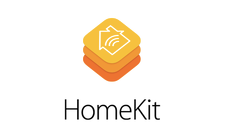
What do I need?
- 1Home Box (for integrating Apple HomeKit to your KNX or Loxone smart home)
- Apple Home Hub (iPad, Apple TV or a HomePod)
Please follow this article to learn How to configure your 1Home Box with HomeKit.
How to connect Apple HomeKit to your:
Step-by-step guide
- Open the Home app and tap on the small home icon in the top left corner.
- In the People section, tap on Invite.
- Enter the iCloud email address of the person you want to invite, or tap on the “+” sign to find someone in your contact list.
- Tap Send Invite.
Congratulations! 🎉
You have set-up access for other members in your household when they are connected to your Wi-Fi network.
If you would like to configure remote access with your HomeKit, in order to manage the devices when you are not at home, please follow the instructions in this article on how to set-up a HomePod, AppleTV or iPad as a home hub.
Next steps
You can learn more about the setup at Apple’s support section:
- Share control of your home
- Learn how to setup HomePod
- Check our collection of voice commands for Siri and your smart home
Need help or have suggestions for us?
Contact us at: support@1home.io