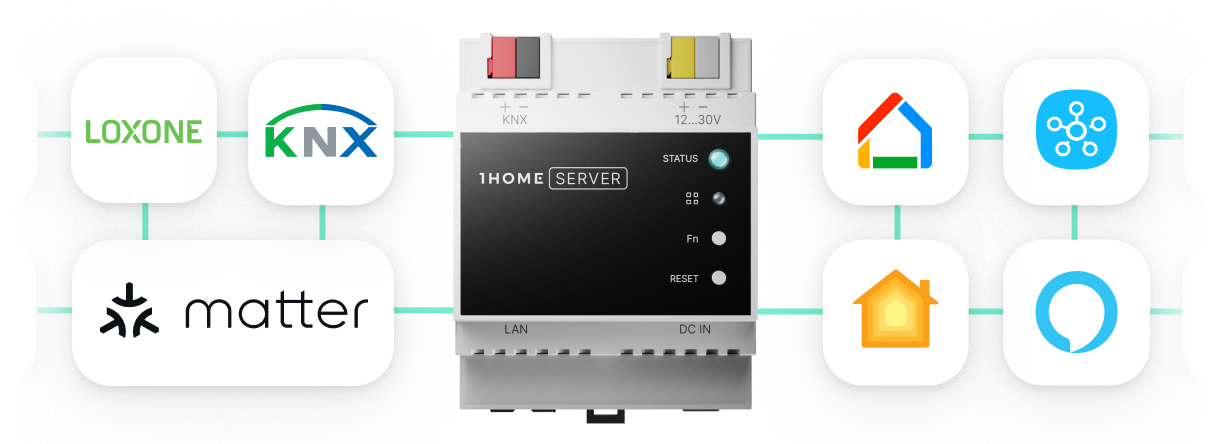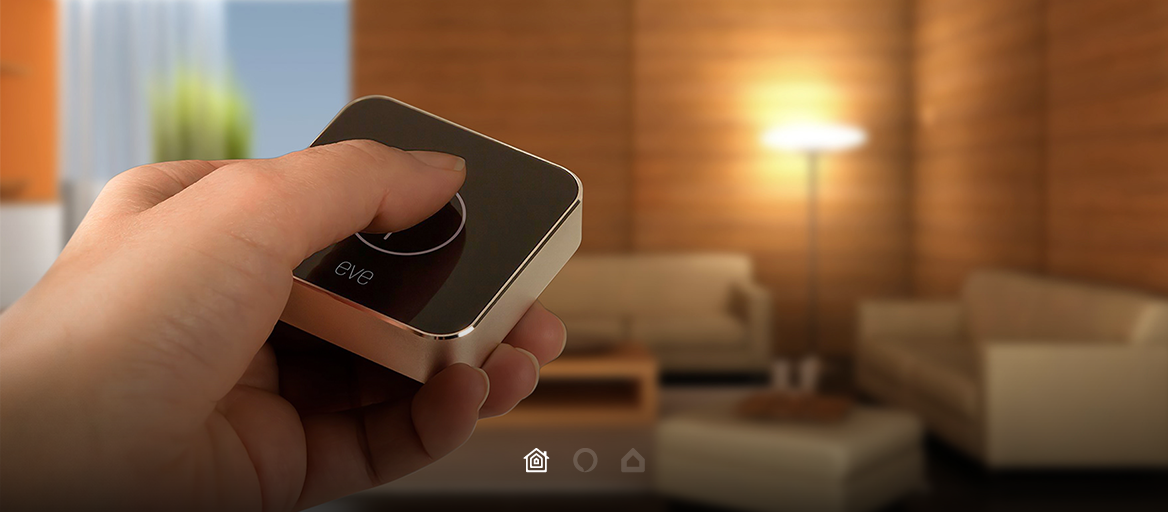
Eve (ex. Elgato Systems) is the smart home company that has become synonymous with high-quality Apple HomeKit accessories in the last couple of years. Since 2018 they’ve presented a range of sensors, switches, smart plugs, and motion detectors, while their ecosystem of connected accessories is still growing.
This guide is about the Eve Button and how to integrate it into your KNX home, to trigger KNX scenes and automations with it.
What is the Eve Button?
As the name suggests it’s basically just a button. One that works wirelessly and, once paired with HomeKit, can be configured to trigger different smart home scenes. It’s packaged in an aluminum housing, similar to the Eve Degree outdoor weather station, with a sleek black plastic touch button. The front is a flexible plastic membrane which flexes slightly when pressed to click the button underneath.
What makes this little button so useful is that you get all your scenes at the tip of your fingers even when you wouldn’t like to unlock your phone or use voice control. After integrating it into KNX, all your home devices and scenes will be ready to be controlled with the button.
The Eve Button offers three gestures that can be assigned to three different HomeKit scenes. Each scene is triggered with either a single, double or a long press. This is how the setup looks like in the Eve app:
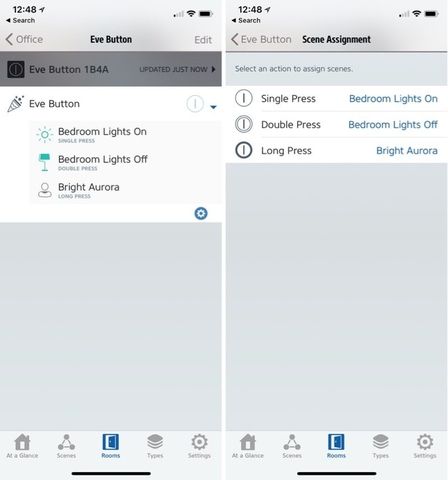
You can place it on your nightstand and it will provide an easy way to start your bedtime scene. Even though opening the Apple Home app isn’t that time consuming, sometimes after a long day, unlocking your iPhone to turn off all your KNX lights and lower the blinds is the last thing you want to do.
Save voice commands for suitable moments and embrace your newfound freedom. Because sometimes it’s easier, quicker – even sensible – to just press a button
With it you also get a selection of stickers you can place on the Eve to remind you which press does what.
This is a nice addition that we haven’t seen any other similar product offer and it surely comes handy to remember what each press does, especially when there are multiple family members using the device.

Your new all-in-one KNX / Loxone Server.
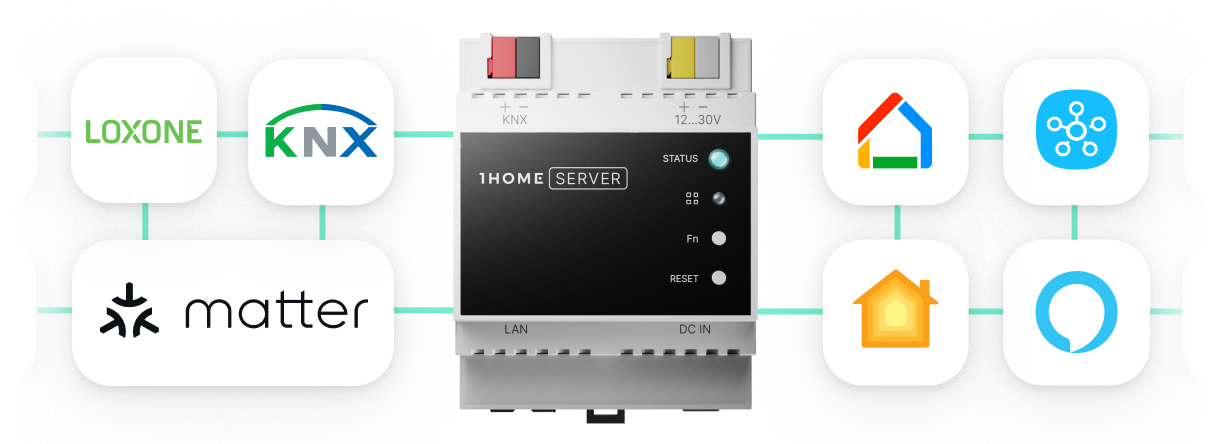
What does Eve Button bring to a KNX home?
Living in a KNX smart home is great, it offers a lot of flexibility, saves a lot of time, it’s secure, and there are several more reasons to have it, but a lot of people that already live with KNX hit a wall when it comes to adaptations.
A lot of minor adaptations need major time and money investments. For example: once you’d like to reprogram any wall switch, add a new KNX device or renovate a room when your child moves out, you would need to schedule your KNX installer to reprogram your home.
What Eve Button does for KNX homeowners is that it firstly puts instant control at everyone's fingertips, offering yet another great way to engage with your KNX or wireless IoT devices. The most important feature is that it allows you to easily change what the button triggers with just a few taps on your smartphone. Getting that power back in your hands where it belongs is beyond convenient. It’s empowering.
Sometimes it’s easier and quicker to skip the voice command and just press the button. And what better way to do it than to integrate Eve Button into a KNX home with the help of Apple HomeKit.
Button up your entire KNX home today!
Get introduced to the convenience of having one Eve Button at the door that turns all remaining electronics and KNX devices off as you go out after dark. It’s true that scenes are the only thing the Eve Button can trigger, but each HomeKit scene can include as many KNX and HomeKit devices as you select.
You can set a “Good night” scene that locks the Nuki lock, turns off all KNX lamps, turns down the thermostat and turns on the night light all simultaneously. Here’s another idea for a “Wake up” scene that could turn on your KNX lights, start the coffee pot (that’s made smart with an Eve Smart Plug), warm up the house via KNX thermostat and open up the KNX blinds. The sky's the limit here, really, once you have all your wired and wireless devices all in one Home app.
With Eve Button, you control your whole home automation with ease, and it feels natural.
How to integrate Eve Button and KNX?
Integrating is fast and easy so anyone can do it themselves, no professional help needed at all.
The first part is getting your KNX into Apple’s ecosystem and showing up in the Home app to be controlled, and the second part is adding Eve Button to the equation to create automations with all of your devices (KNX wired and Apple-compatible wireless ones)
REQUIREMENTS:
- 1Home Box or Bridge device
- Eve Button
- Apple Hub via Apple HomePod, HomePod Mini, Apple TV (4th gen or later) or iPad - How to set up?
Note: Eve smart home accessories are currently available only via Apple HomeKit, Google Assistant and Amazon Alexa is not supported.
STEP 1
- Configure HomeKit on your Apple device (as per 1Home Box/Bridge instructions)
- Go to your 1Home Connected Assistants page, click the On button to enable HomeKit support and Bridge owners need to write the device code from the device itself, and for Box users store the pin which appears on the screen.
- Click the ‘Add Accessory’ button and select 1Home Box/Bridge.
- Enter the HomeKit pairing pin stored in the previous step and follow the onboarding
STEP 2
- Set up your Apple Home hub, see how.
- Download the Eve for HomeKit mobile app.
- Scan the HomeKit Setup QR code on the back of the button to add the Eve Button as an accessory.
STEP 3
- Start assigning scenes to your Eve Button straight from the Eve app, like this:
- select “Automations”
- Click on “Add Rule”
- Select Triggers > Other Value to choose Eve Button and press type
- Select “Next” > “Value Condition” to select the condition, for example if your scene is off, then the automation is triggered.
- Choose “Add Actions” and pick which scene you’d like to turn on.
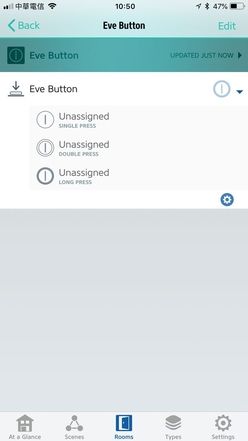
Here’s an unboxing, setup and an example of how the Eve Button works:
Other Eve smart home products that you can integrate to KNX:
- Eve Energy
- Eve Light Switch
- Eve Room
- Eve Light Strip
- Eve Flare
- Eve Degree
Automation ideas with Eve button in a KNX home
- Bedtime scene: turns off all remaining KNX lights, locks the Nuki lock, turns down the thermostat, rolls down KNX blinds, turns on the night light & turns off the smart TV if it’s been left turned on.
- Wake up scene: turns on your KNX lights, starts the coffee pot (plugged with Eve Smart Plug), warms up the house via KNX thermostat and opens up the KNX blinds
- Coming home scene: turns on the living room KNX lights, adjusts the A/C, raises the KNX blinds and turns on Sonos to start playing music.
- Leaving home scene: turns remaining smart electronics and KNX lights off.
- First floor light scene: turns on/off all lights in the first floor.
- Party scene: turns on ambient KNX lamps in the living room, dims them and starts playing energizing music through Sonos speakers.
Integrate Eve Button into your KNX smart home and call it a day with a single tap that starts the “Good Night” scene; turns off your electronics, appliances and KNX lights. Feel free to change what gets triggered to whatever your heart desires.
The smart switch is one of the most useful accessories because it's sometimes easier to tap a button than it is to ask your phone or smart speaker (e.g. HomePod, Alexa Echo or Google Home speaker) to do something for you. The Eve Button also comes in handy in multi-person households and when you have guests who might need to control devices like all lights in the living room.
Read more:
- Integrate Amazon Ring Doorbell into your KNX/Loxone home
- Get Netatmo smart devices connected to KNX/Loxone
- Let Nanoleaf Panels brighten up your KNX/Loxone smart home
- Apple Watch: Grab control of your KNX/Loxone/Gira home
Your new all-in-one KNX / Loxone Server.