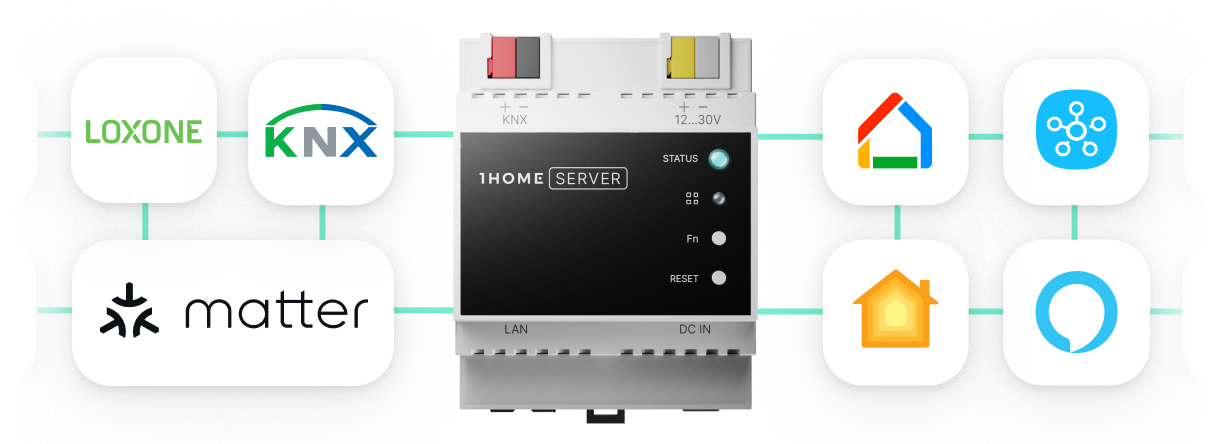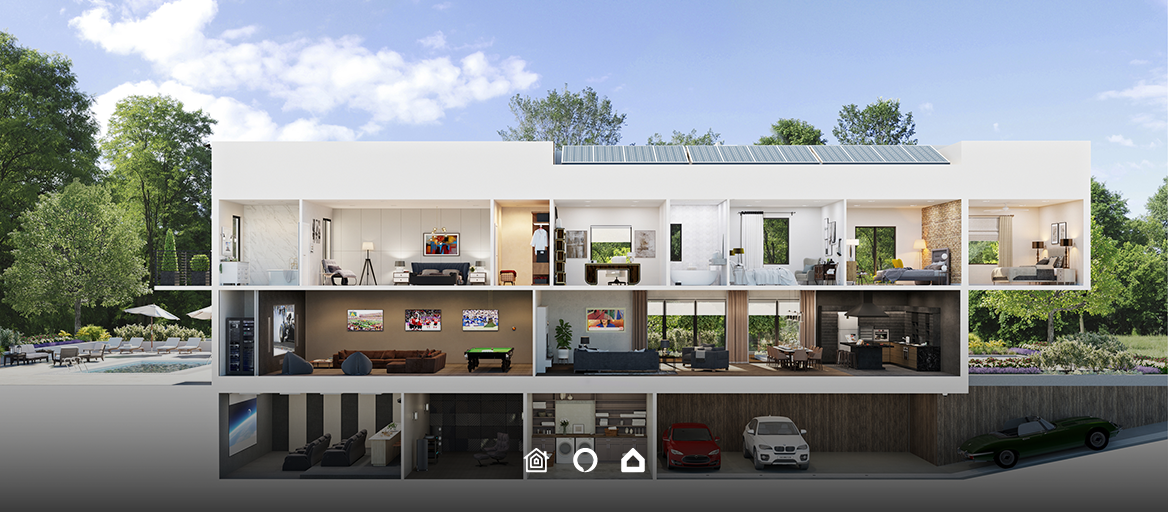
Want to easily automate your KNX or Loxone smart home without any programming skills? Say no more, here’s the solution:1home.io
Voice control is fantastic. Once you’ve tried automating your home easily by yourself, you’ll be enjoying the fact that everything around you works like magic. 😁
“Smart home devices and the automations that can be created with them are the future I never knew I wanted but am so glad to have.”
- Lory Gil (iMore)
Automations make your home work for you in such a way that your devices switch on based on a pre-set trigger. No human interaction needed for pushing the buttons or saying the command.
All assistant dashboards offer some form of automations that get triggered based on:
- Time
- Sensor
- Location (Geofencing)
- Alarm
- Push Button
- and others
Home automations made easy
While Loxone has put quite some effort into simplifying their automation dashboard, it’s still relatively complex, Gira and other KNX manufacturers still make it very hard for an average user to create or adapt their home automations. Apple HomeKit, Amazon Alexa and Google Home apps upgraded this experience to the next level.
Before you start making automations, you need to connect your home with a smart assistant.
Here is how you do it:
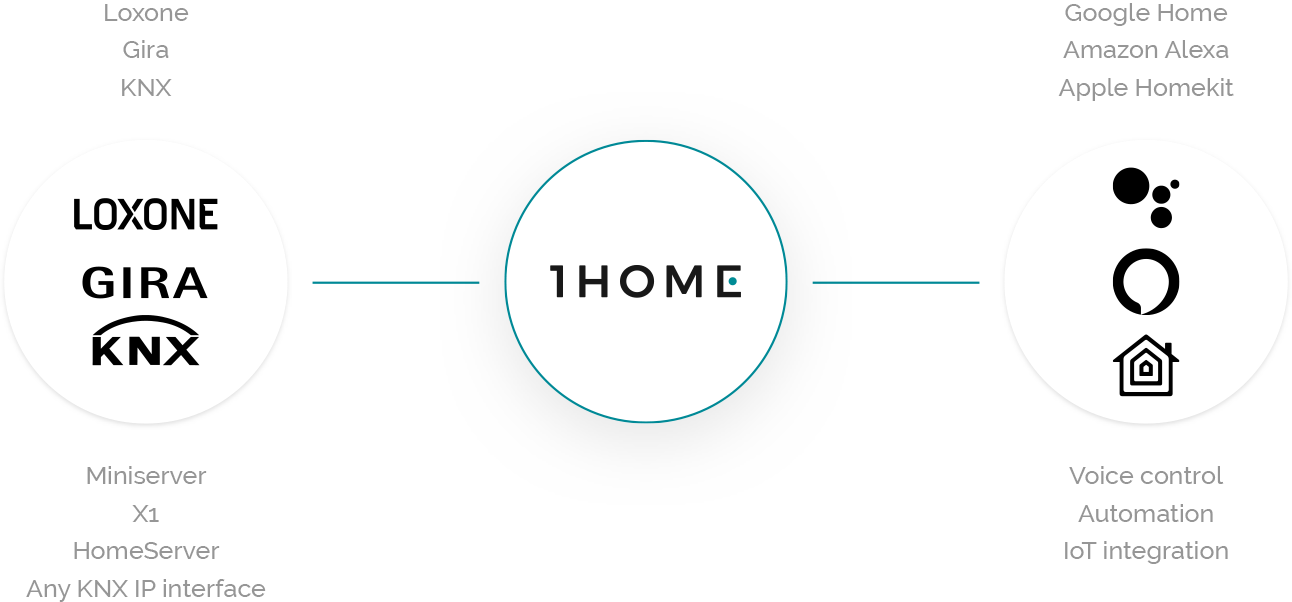
Amazon Alexa
Amazon Alexa assistant has a whole dimension of Alexa Routines in the mobile app. So, allow us to help you out with some of the most useful device triggers:
How to create Routines in the Alexa mobile app:
1. Tap the menu button in the top-left corner, and select Routines.
2. Select the plus (+) button in the top-right corner to add a new routine.
3. Now you can select a trigger for a routine to start.
Trigger: Time
To schedule device triggers at a specific time, click “Schedule” and choose the desired time. You can also pick a flexible point in time such as sunrise or sunset, which are especially useful for automations with lights:
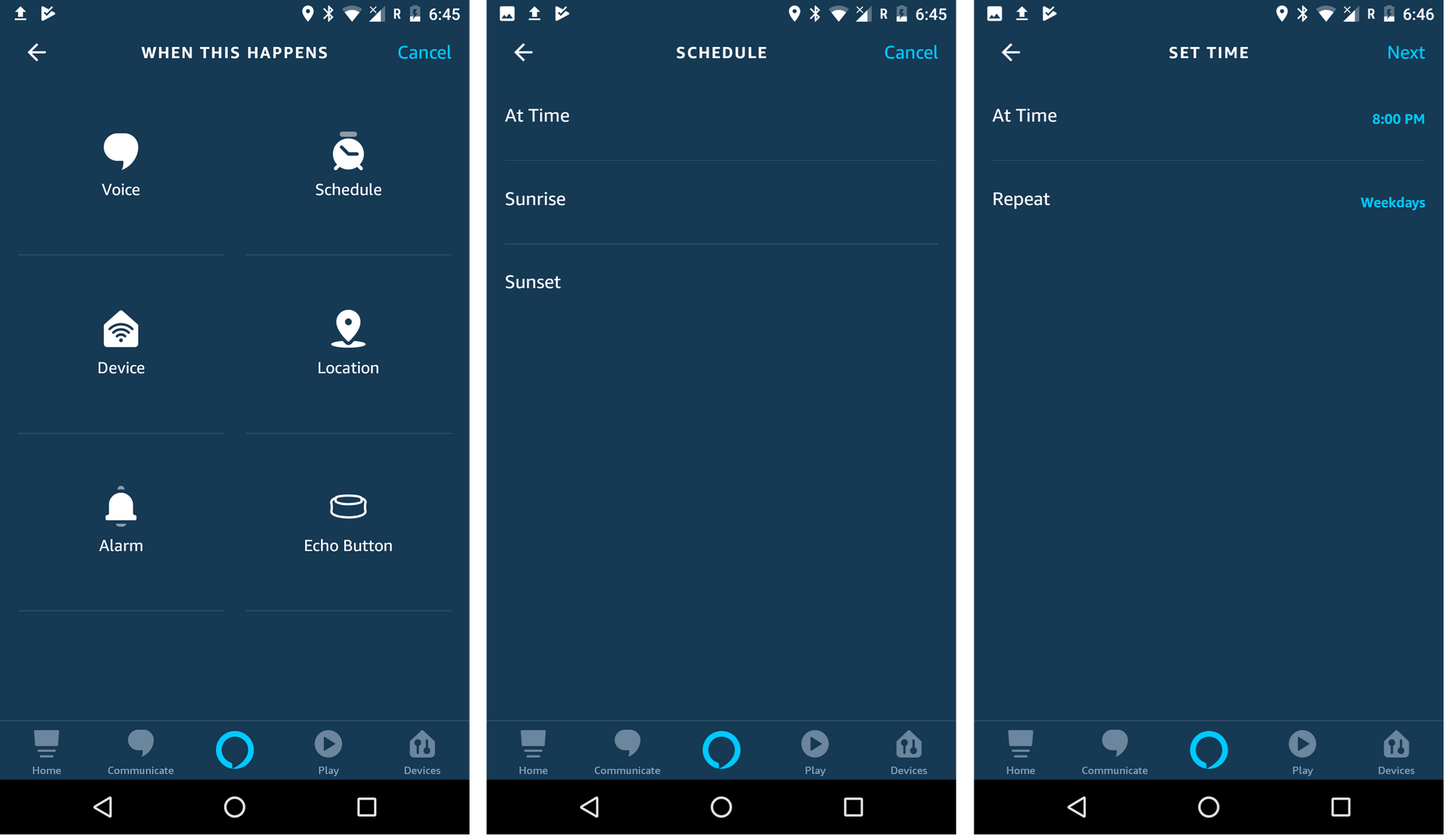
Trigger: Device
To trigger devices when another device is on/off, click “Device” and choose the status of the device that will trigger other devices.

Trigger: Location
To use geolocation on Alexa, click “Location” and specify when the device will trigger. After you define the geofence, the devices will be triggered when you enter a specific geofence or leave it. You can set a home or work address, or define a specific address. The size of the geofence can be modified as you wish.
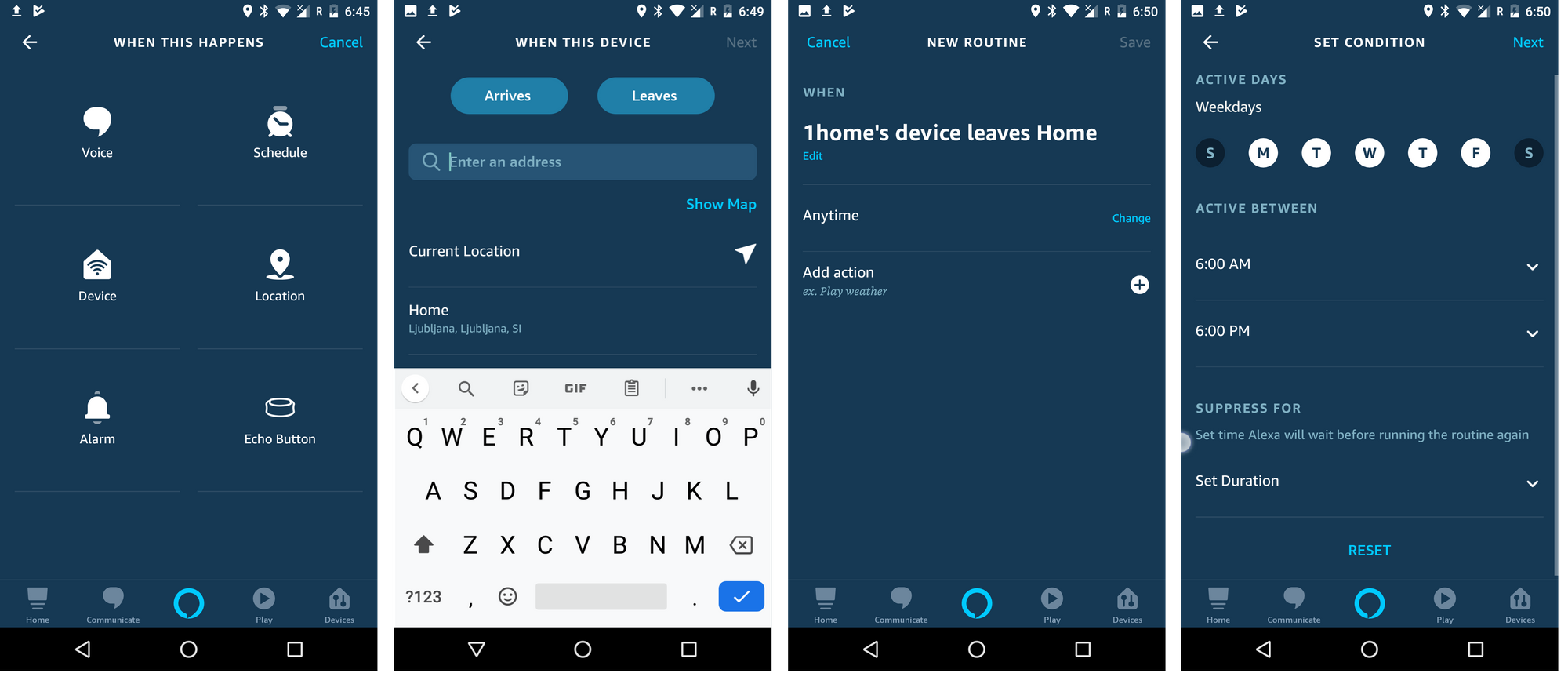
Trigger: Alarm
To trigger devices when an alarm is dismissed, click “Alarm” and specify what happens when an Alarm is missed. You can also suppress the routine and Alexa will wait before running the routine again. Don’t forget to first select the device that gets triggered when an alarm is snoozed. Note: some actions require smart speaker to be defined (for example music, news, Alexa says, …).
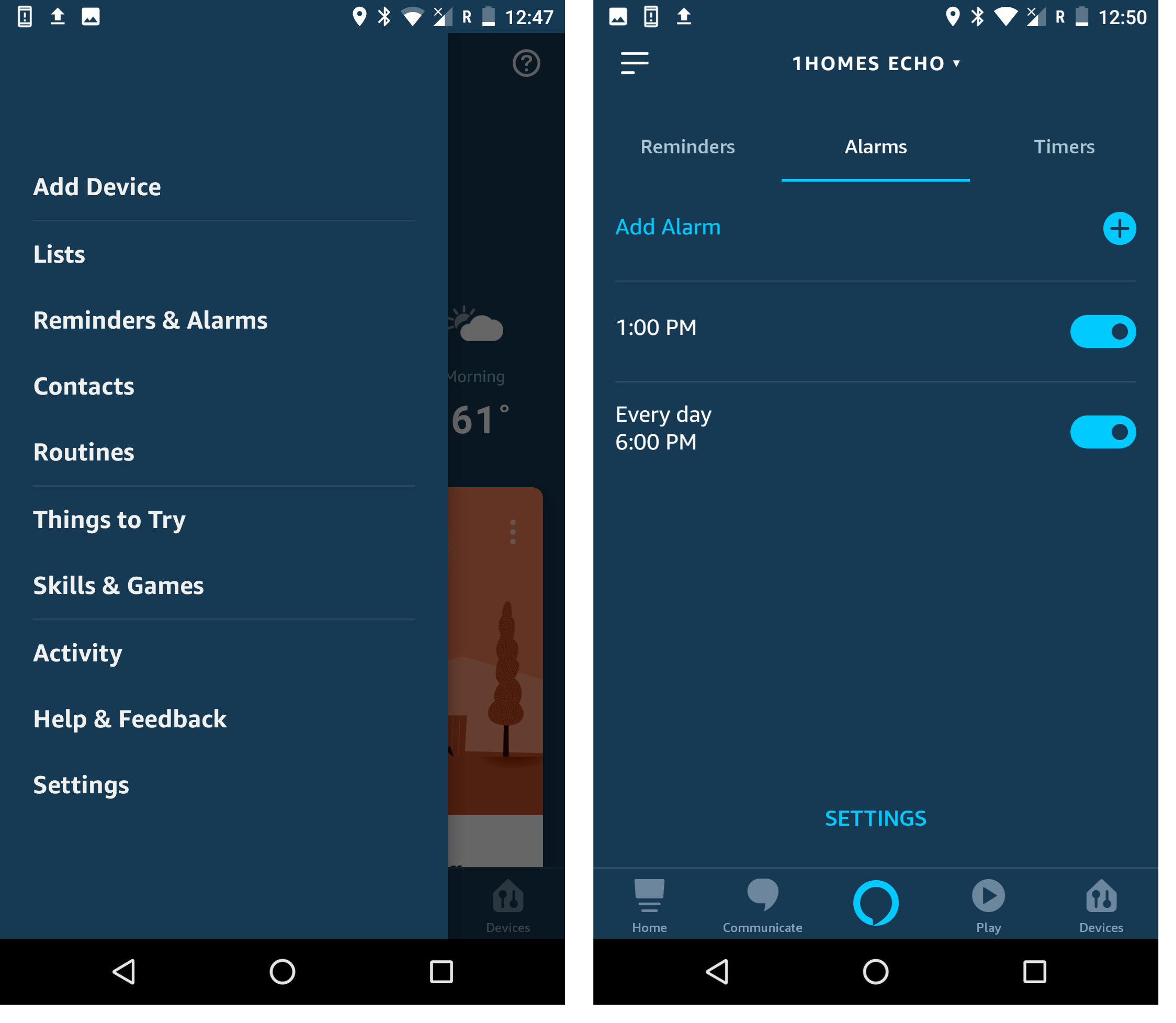
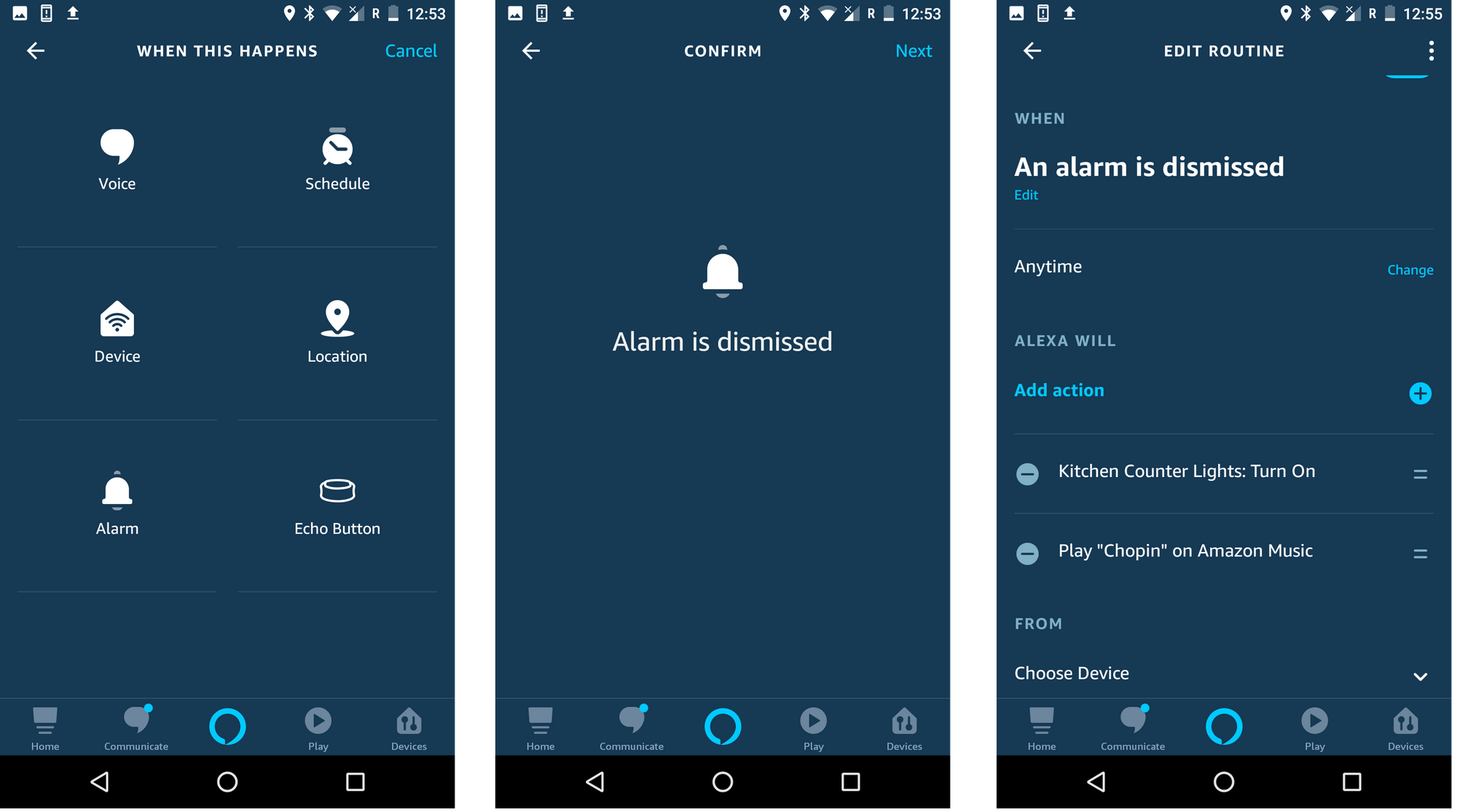
Trigger: Echo Button
If you own an Echo Button, you can use it to trigger devices or routines. Click “Echo Button” and specify what happens when the button is pressed.
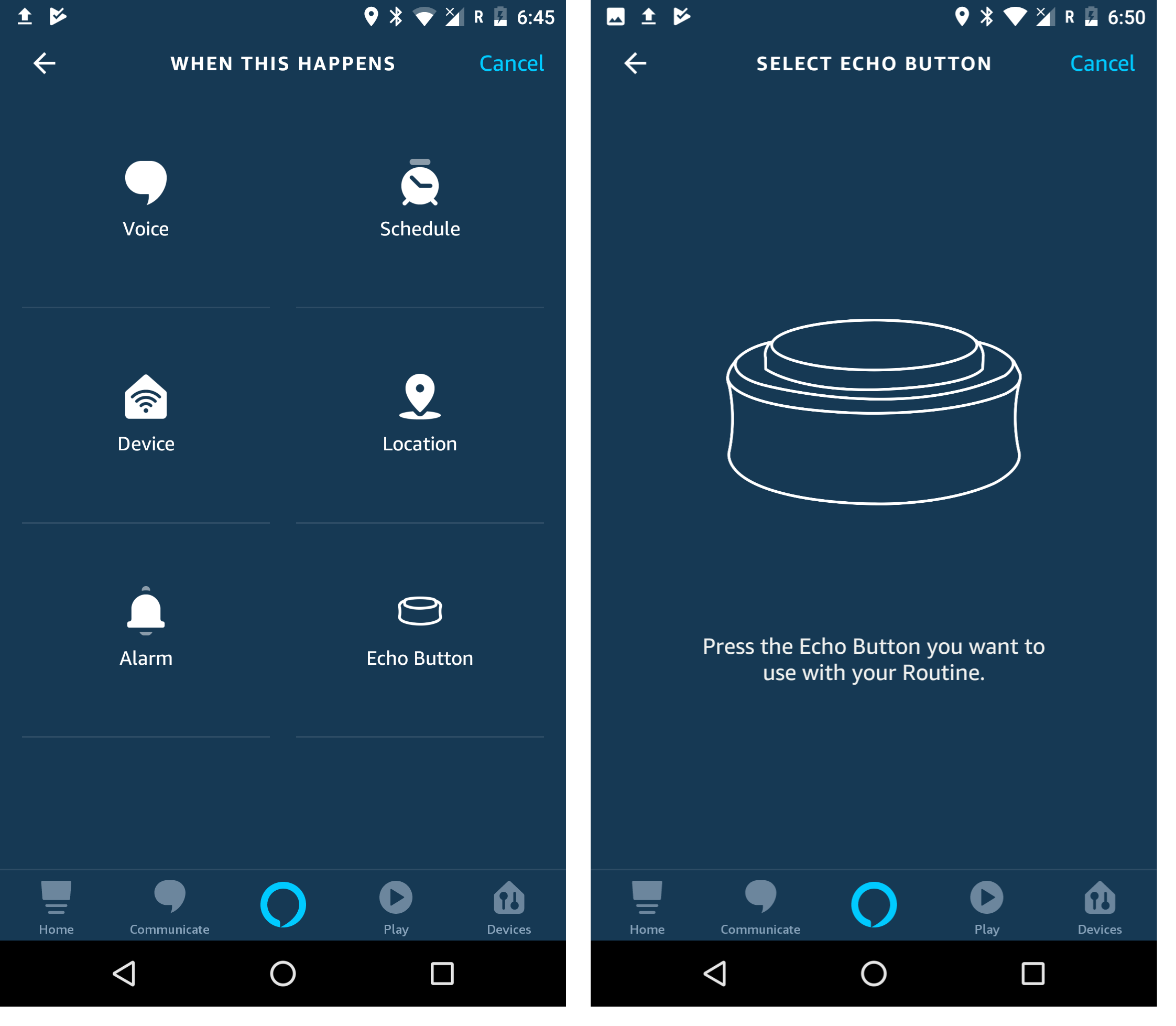
You can pick among several actions that get triggered when one of the trigger happens:
- Smart home: You can choose an action for any of your smart home devices connected to Alexa. You can even trigger scenes or multiple devices you want to include into the same series.
- Wait: add a delay between the executed actions. Great for creating a nap automation.
- Music: play a specific song, artist or playlist either from Amazon Music, TuneIn or your music library. Note: You can also set the duration.
- Calendar: read my calendar for today.
- Traffic: Alexa will report traffic for you. Great for complementing your morning routine.
- Weather: Alexa will report the weather, also great for morning routines.
- Messaging: Announce a custom message on the Echo or send an announcement to the Alexa app.
- And many others.
Alexa can be easily connected to your Loxone, Gira or other KNX smart homes. Here is a short how-to:
- Amazon Alexa with Loxone smart home
- Amazon Alexa with Gira smart home
- Amazon Alexa with KNX IP Interface
Google Assistant
In the last update, Google has added more options to automate your Loxone or KNX smart home devices apart from the pre-made Google routines.
The possible triggers are:
- voice command
- time
- sunrise & sunset

Choose a trigger/starter and an action that gets triggered:

Google can be easily connected to your Loxone, Gira or other KNX smart homes. Here is a short how-to:
Your new all-in-one KNX / Loxone Server.
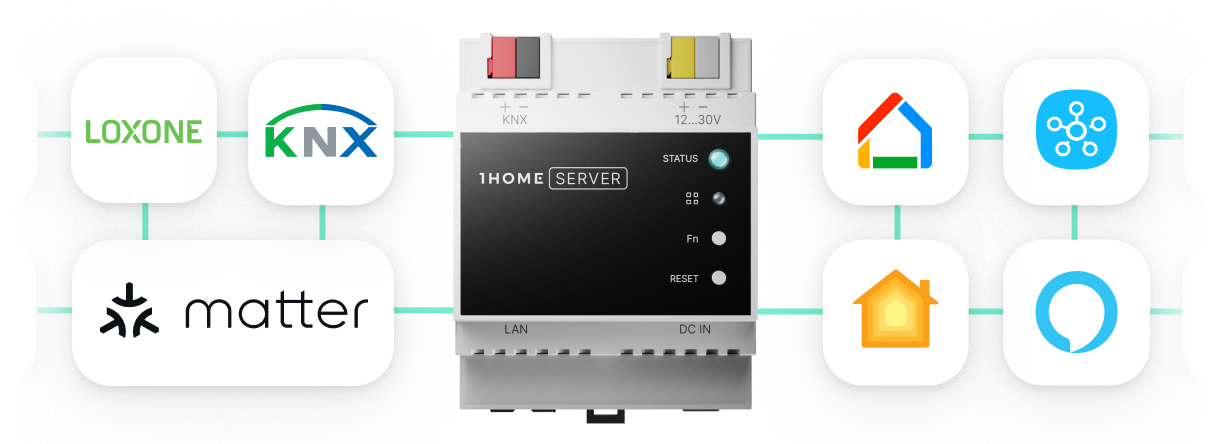
Apple HomeKit
Apple Siri offers the widest array of smart home automations as well as extensive device compatibility with HomeKit. In order to be able to create HomeKit automations, a HomePod, Apple TV or iPad needs to be set-up as a home hub. Find out how here.
Before you start, we suggest updating your device to the latest version of iOS.
Siri shortcuts
With iOS 12 or later, Siri Shortcuts let you control your HomeKit devices as well as execute actions form your favourite apps (playing music, fitness apps, to-do lists or routing apps, taking notes, playlists, setting up your morning routine). Siri learns your routines across your apps and then suggests new ideas to perform common tasks. You can select a shortcut from the Gallery in your Shortcuts app, or create your own.Customized shortcuts can be created from the apps themselves or in the Settings menu.
More about Siri Shortcuts.
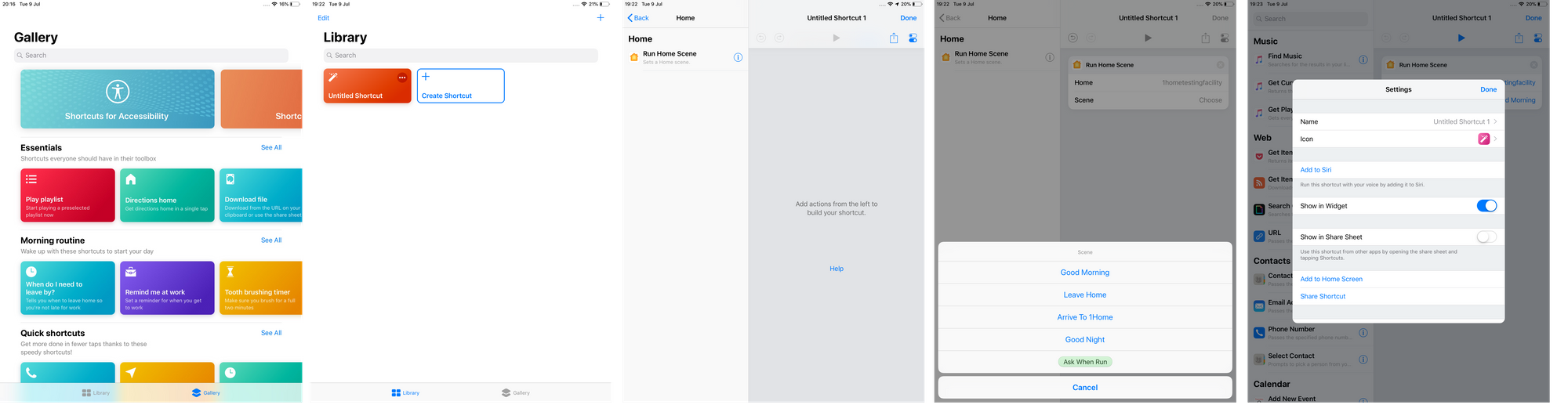
How to create automations with HomeKit:
To create automations, tap the Automation tab in the Home app, and “Create new Automation”.
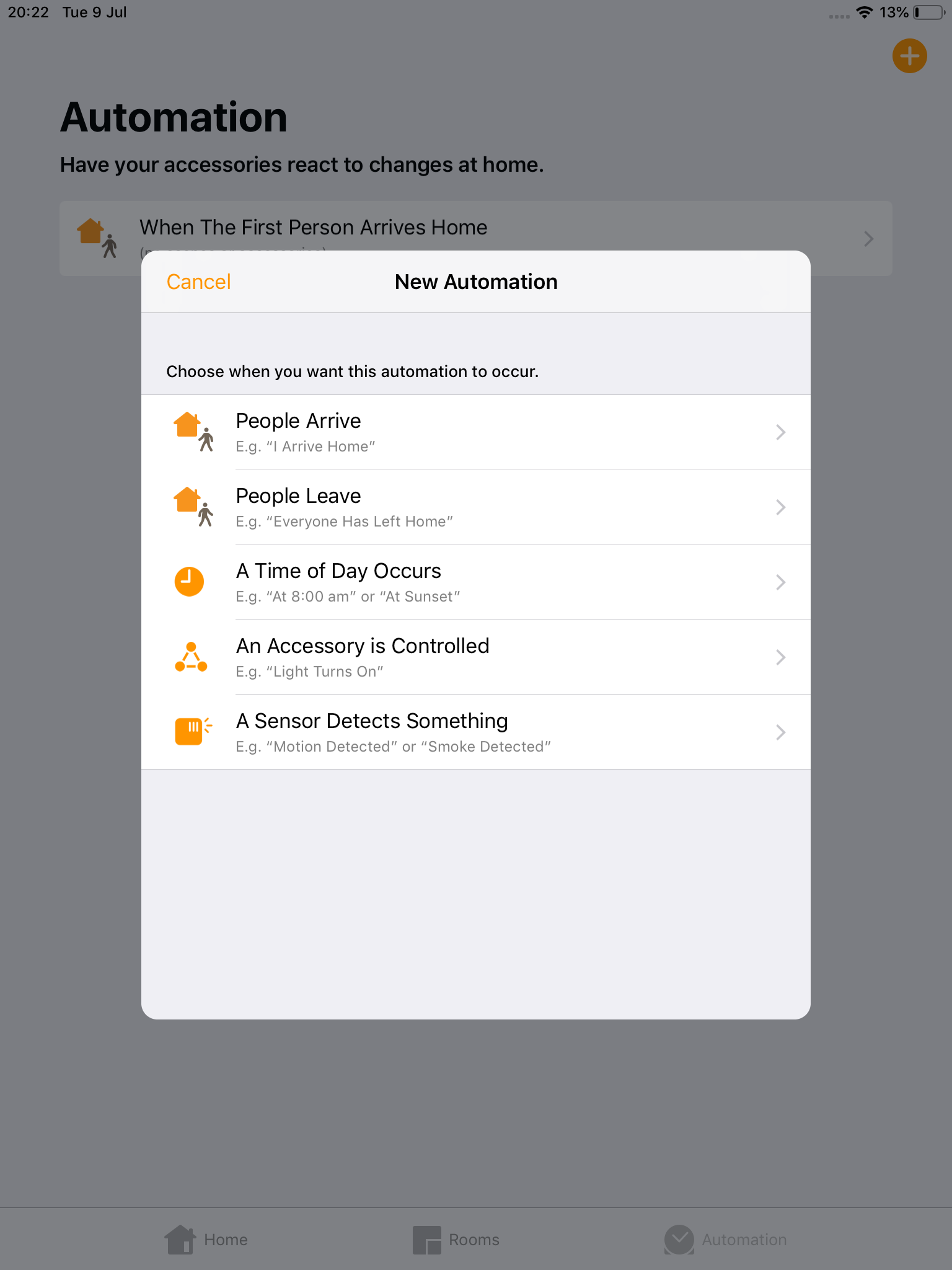
Trigger: Time
To schedule device triggers at a specific time follow this guide:
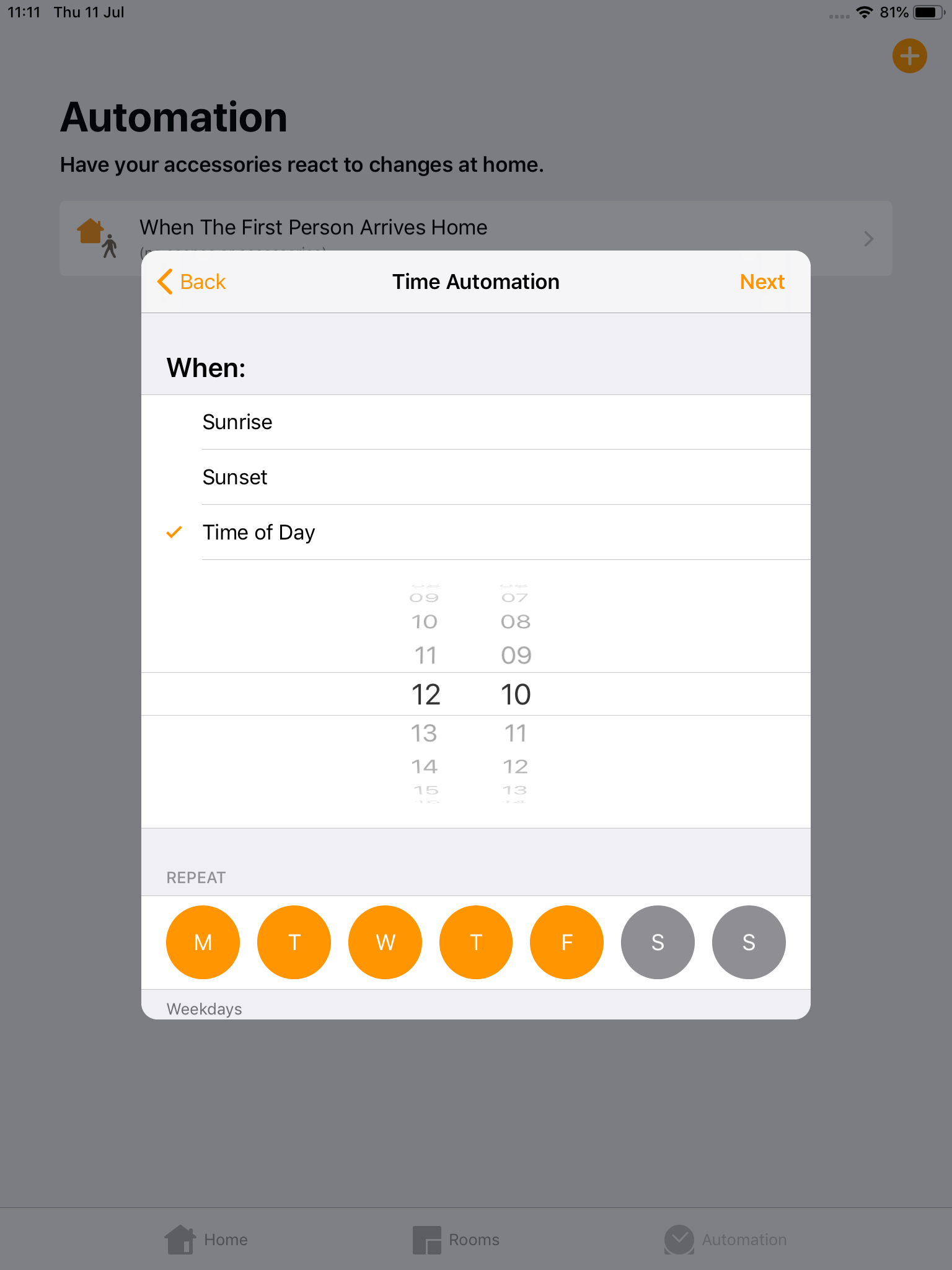
Trigger: Accessory
Start an automation when a certain HomeKit Accessory is turned on/off. An accessory can be anything from sensors, locks to the vast sea of IoT devices.
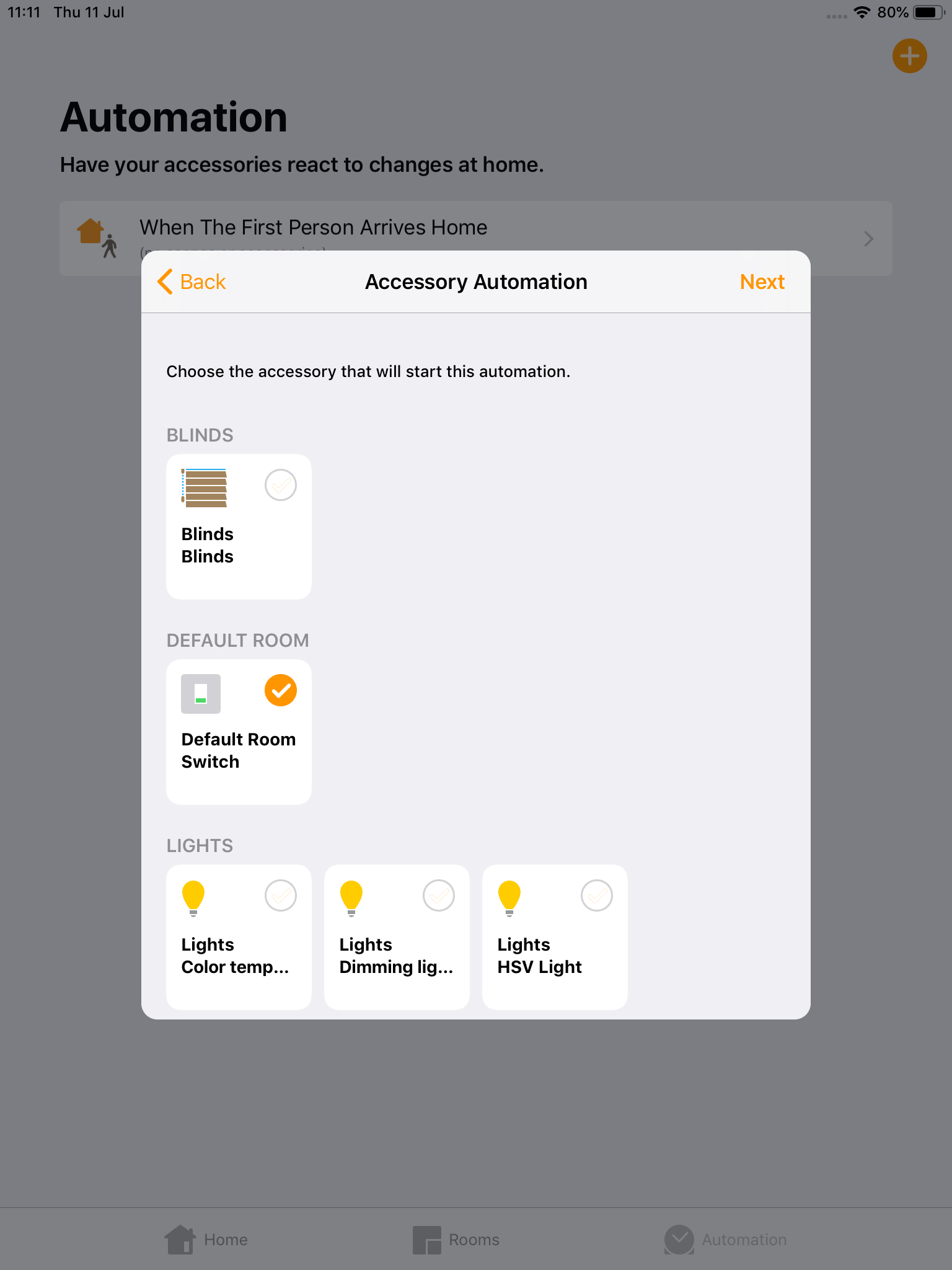
Trigger: Location
Read this blog post on location automations on Geofencing for Apple users. These routines can be triggered when you or another member of your family arrive or leave your home.
Trigger: Button
Sneak Peek into the future: with our upcoming Apple certified product, your regular wall switches could be programmed to trigger devices or device groups. Different actions can also be programmed for a single or double press.
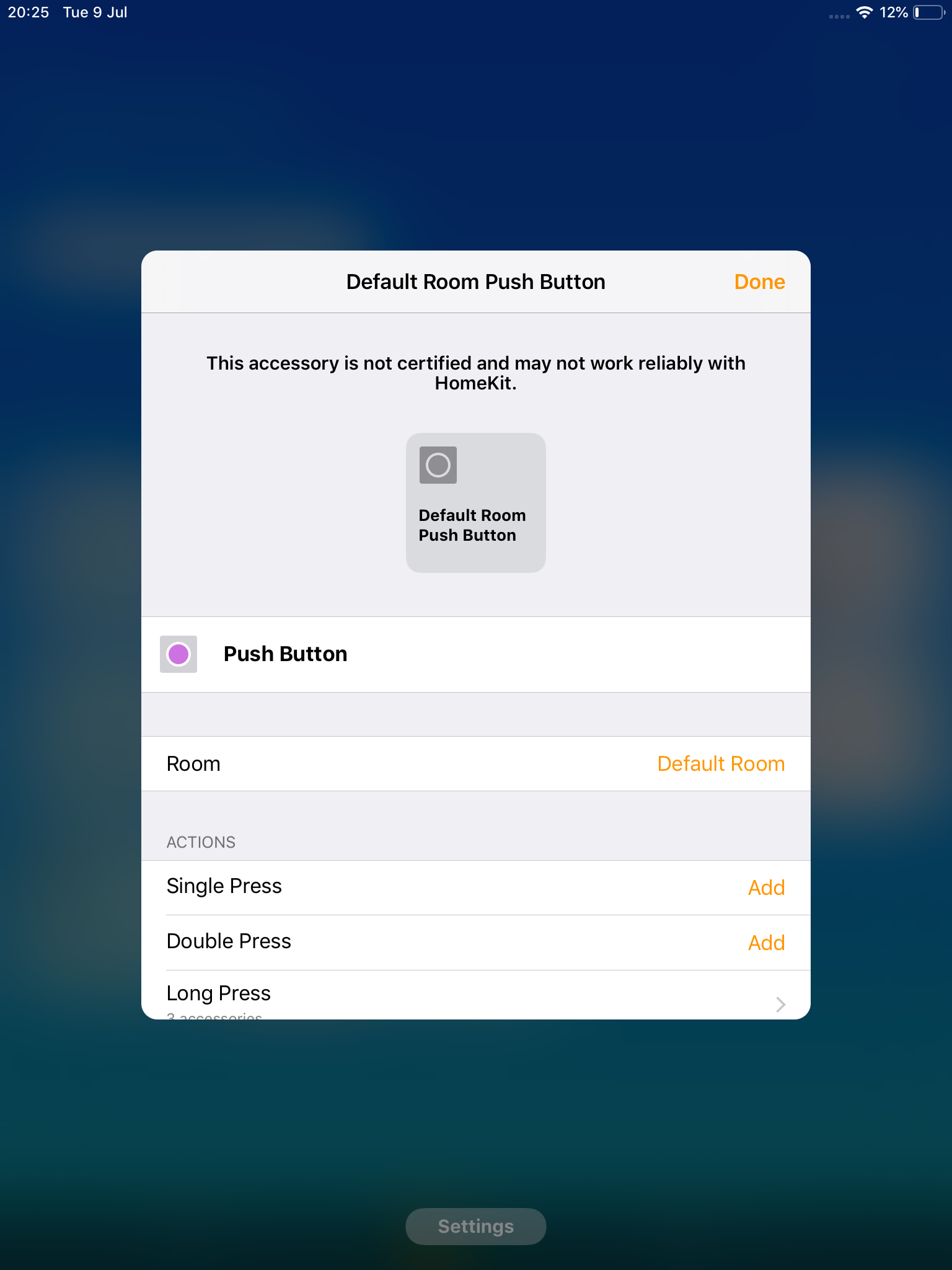
You can pick among several actions that get triggered when one of the above happens:
- Scenes: pick which pre-set scenes will be turned on
- Accessories: choose one (or more) of your HomeKit Accessories that will get activated/deactivated.
Apple HomeKit can be easily connected to your Loxone, Gira or other KNX smart homes. Here is a short how-to:
- Apple HomeKit with Loxone smart home
- Apple HomeKit with Gira smart home
- Apple HomeKit with KNX IP Interface
Good job!
Now that you’re the master of smart home automation, here are some ways to implement them in your daily life:
- Use your phone’s alarm, that, if snoozed, triggers the bedroom light to slowly turn on and get brighter over time.
- If any lights are one when you leave the house, they go off when you leave the preset geofence.
- If you come home after sunset, some lights turn on to give you a little lighting when you open the door.
- When you’re on vacation, you can have a few automations with lights to make it look like you’re still home.
- Before taking a nap, call “Siri, Naptime! And all of the lights will turn off, your iPhone will be set to Do Not Disturb mode for one hour and it sets a 30-minute timer.
- Have a Bedtime routine that turns off all the lights in the house.
- Trigger your welcome home routine while you enter a preset geofence.
- Let your contact sensor trigger a notification when there is bad weather and your windows are opened.
Do you have any automations that make your life easier and you’d like to share them? Send them over to info@1home.io and we’ll add them to the list.
Your new all-in-one KNX / Loxone Server.