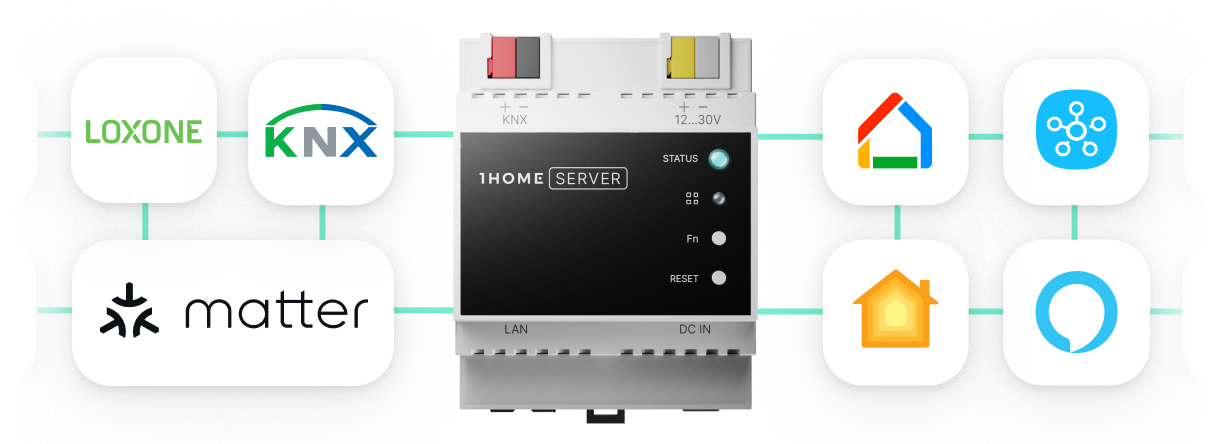KNX has a variety of software tools for configuration of your smart home, both for personal and professional use. Each of these tools has KNX technology at its core, even though their unique features vary.
We have briefly mentioned the ETS and ETS inside software tools in the KNX programming article. Here we will go more in depth.
ETS is the acronym for “Engineering Tool Software”, the manufacturer-independent tool used for home and building automation systems based on KNX. It’s currently available in its 5th release (ETS5) and in 15 different languages. All of them are available on Windows 10 and Linux.
After downloading the ETS5 software you need to add a license to it in order to make it work.
There are four different ETS software license types:
- ETS Lite (200 €)
- ETS Home (350 €)
- ETS Professional (1000 €)
- ETS Demo (free)
Let’s go through the possible licenses and determine which one is the right for your case.
1. ETS Lite

The ETS Lite licence supports up to 20 devices per ETS project which makes it perfect for very small installations or extensive learning purposes where the Demo doesn’t cover it anymore.
Note that if you have one switching actuator with 20 channels, this counts as one device even though you can use it to control 20 separate light groups.
It costs 200 € and can be upgraded to ETS Professional for 800 € at any time.
2. ETS Home
ETS Home is intended for private usage for those wanting to design and program their own home with KNX software. You may create a single project containing a maximum of 64 KNX products from any KNX manufacturer.
While intended for technical savvy persons, any homeowner can collaborate together with a skilled KNX installer and make minor adaptations themselves, if so desired.
It costs 350 € and can be upgraded to ETS Professional for 650 € at any time.
3. ETS Professional

It supports more than 65.000 devices per ETS project and is fit for any installation, but it’s quite expensive for the end-user (1000 €). The Professional license is a requirement for systems which use more than 20 devices, which covers most systems. It allows flexible configuration of all kinds of systems, from homes to large office, hotel or industrial complexes.
Since it isn’t the most price-friendly option for the end-user living in a bigger home, we suggest ETS Home in case you have less than 64 devices.
The price of an ETS Professional license is 1000 €.
Your new all-in-one KNX / Loxone Server.
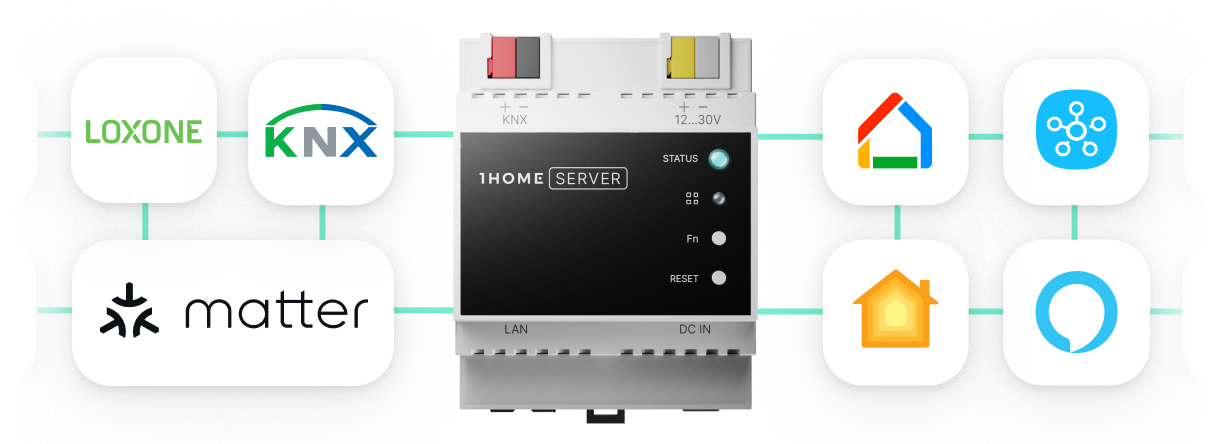
4. ETS Demo
ETS Demo version is designed for those wishing to gain experience in programming devices within the ETS software.
With the capacity of creating projects with up to 5 devices per ETS project this is a great way to get a taste of the programming structure before purchasing it. You can download it HERE.
Please keep in mind that ETS Demo can’t be used to open your existing ETS project file that your installer left with you since it can open only 5 devices.
+ ETS Inside

It’s important to note that ETS Inside is a different license model from the above mentioned ETS5. ETS Inside allows users to connect to their KNX system using a server (e.g. PC) and configure their project via a mobile device (e.g. tablet).
You can configure one project with a maximum of 255 devices and one line. It’s intended for people who want to create or manage a small KNX project and don’t really have a deep knowledge of KNX technology.
ETS Inside is not an intermediate license model between the ETS5 Lite and the ETS5 Pro.
Certain restrictions must be taken into account when importing a project made with ETS5
ETS Inside is not compatible with devices having integrated plug-ins (additional software added by the manufacturer to its product), these devices will not be recognized or configurable after the import.
ETS Inside is an ideal solution for a new KNX installation to be created, so that the devices can exclusively be chosen from its own online product catalog.
It was launched in March 2017 and was promoted under the keywords: Smart, Simple and Safe.
Smart due to moving the configuration from PC to smartphones (available in Apple App Store, Google Play Store and Windows Store) and having a simple UI which replaces a lot of clicks with just a few taps. It's Simple since the user interface is friendly to use, and Safe due to the encryption standard AES 128 and KNX IP Secure.
However ETS Inside, even though it promises a lot and is a great program for KNX home owners, it isn’t yet as feature-complete as the ETS5 Professional or ETS5 Lite.
Full guide on downloading and using ETS Inside:
ETS project file and why it is important
When you or your integrator finish configuring your smart home it’s important to store the finished configuration somewhere safe. Within the ETS5 software you can download your configuration in the form of an ETS project file that can be imported in any other ETS5 software on different computers and with different ETS licenses.
In case if your integrator isn’t available to help you at some point in the future, you can use the ETS project file and have a different integrator update your project without much trouble. You can also use it to learn ETS programming by yourself and change your smart home configuration at will.
Make sure to backup your ETS project file so that even if you will only need it after 20 years, it will still be there. For better safety you can also protect it with a password so that you can safely upload it to cloud storage or store it on your external hard drive.
How to download the ETS software?
STEP 1: First create your personal myknx account at https://my.knx.org/, which is completely free of charge, then you can download the ETS5 setup program from myKNX and install ETS5. (see how).
STEP 2: Plug the KNX USB Licensing dongle sent by KNX Association into the computer for which the ETS5 license needs to be activated. If ETS5 has just been ordered, wait until the dongle is delivered by UPS.

STEP 3: Start your ETS5, which starts in Demo mode by default. Click on the 'License: Demo' in order to open the licensing window, like seen below:
STEP 4: Within the licensing window the KNX USB Licensing dongle ID is shown. It contains the word 'KNX-' and 8 hexadecimal characters. Select it and then press the 'Copy' icon to copy it to the clipboard.
STEP 5: Sign in to MyKNX. Open the 'My account → Products' section. The obtained ETS5 and ETS5 App licenses are listed in the 'Licenses' section.
STEP 6: Go to the field 'Product License' of the respective product(s) and paste the KNX USB Licensing dongle ID that you copied from ETS5 in step 4. Once pasted, press the 'Add key' button in order to create the license.
STEP 7: After clicking the 'Add key' button, a link named after the Dongle ID appears. Clicking the link, triggers the download of a zip file. This zip file contains the actual license and is downloaded into the default 'Downloads' folder of the browser.
When diving into KNX software and getting a taste in ETS programming, you will notice that there are two types of addresses in the ETS software. Individual address and group address. Individual address uniquely defines the device within the topology, whereas group addresses serve as communication objects in communication between different KNX devices.
! NOTE ! KNX actuators can listen and react to several group addresses, while sensors on the other hand can send only one group address per telegram.
The most common structure for KNX software is 3-level structure (the other two are 2-level and free structure), but each installer can decide for themselves which structure they prefer to use.
TL;DR
For learning purposes, the ETS Demo license will fit you just right. For professionals, the ETS Professional is the no-brainer.
If you’re an end-user with an average-sized KNX installation, the KNX Home license is an obvious choice. If you’d like to configure a bigger installation, then the KNX Professional license is the one for you.
The Lite version is suitable for smaller apartments or homes. For example, if you only want to control the blinds with an additional weather station via KNX, the limit of 20 devices will probably suffice.
Read more:
- What do KNX smart home owners really want?
- KNX Smart Home: 10 reasons why you need it.
- KNX Cable: Why and how?
- KNX Programming: Guide & visualizing with smart assistants.
- An official KNX comparison of ETS Inside, ETS Lite and ETS Professional.
Your new all-in-one KNX / Loxone Server.